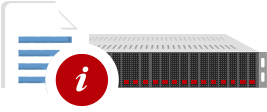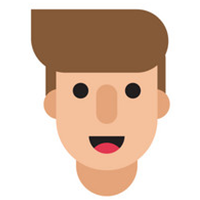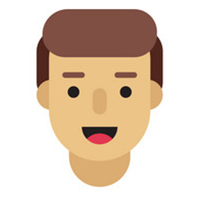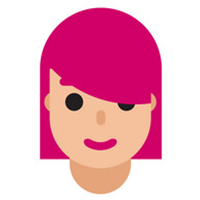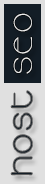Zamfoo Migr@tor is a tool to manage moving client accounts onto the server. Migr@tor processes full cpanel backup files which clients can make from the Cpanel backup function. The uploader and installer only processes full backup (.tar.gz based backup).
First, login to your old hosting providers cpanel and go to 'backups and select 'generate a full backup' and proceed with the process.
(File should be in the following format: "backup-date_time_username.tar.gz")
Upload the full cpanel backup file to the server by clicking the the "ZamFoo: Migr@tor" link in the left IFRAME of the WHM GUI or click 'Upload Migration File' from the Root, Alpha or Master Reseller Screens. Verify that the size is under the required size so that it won't be rejected by the unloader. Select the file and press the button to start the upload process. To upload and install files larger than the set size use an FTP client to upload the files to /home/username/migration and then schedule them in the Zamfoo Migr@tor.
After uploading the file to the correct location, you will then be able to click the filename link to schedule it in the migration queue. You can also click 'Queue Migration Files' from the Root, Alpha or Master Reseller Screens to schedule a migration file installation.
All accounts which do not belong to you are xxxxxxxx'ed out (restores are processed single thread, one every 5 mins). The next account to be installed is located at the top of the list. Reseller accounts with sub accounts should be installed first in order for the sub-accounts to be owned by reseller.
Note : Sometimes the accounts do not get installed. The reasons for this include a damaged file that was not uploaded in Binary format and a problem with the Cpanel function itself. Another problem could be that the username on the server is already taken.